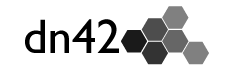#VyOS VyOS is an open source software router. It is feature rich and supports multiple deployment options such as physical hardware (Old PC's) or a VPC/VM. The developers have a nightly rolling release that includes all the latest features such as Wireguard.
It can be downloaded here https://www.vyos.io/rolling-release/.
Firewall Baseline
We will configure firewall access lists for inbound connections on our peer Wireguard interfaces as well as block all inbound connections to our router with the exception of BGP. This should be a good baseline firewall ruleset to filter inbound traffic on your network’s edge. Modifications may be needed depending on your specific goals. If your router has an uplink back to a larger internal network (outside of DN42), an outbound firewall ruleset will need to be applied to that interface. The examples here only cover IPv4, but the same concepts can be applied to IPv6 rulesets.
By default, VyOS is a stateless firewall. To enable stateful packet inspection globally enter the following commands.
set firewall state-policy established action 'accept'
set firewall state-policy related action 'accept'We also need to accept invalids on our network’s edge. However, this should not become common practice elsewhere.
set firewall state-policy invalid action 'accept'The below commands create in and local baseline templates to be applied to all Wireguard interfaces that are facing peers. In this example, 172.20.20.0/24 is your assigned address space.
#Create Groups
set firewall group network-group Allowed-Transit-v4 network '10.0.0.0/8'
set firewall group network-group Allowed-Transit-v4 network '172.20.0.0/14'
#Inbound Connections
set firewall name Tunnels_In_v4 default-action 'drop'
set firewall name Tunnels_In_v4 enable-default-log
set firewall name Tunnels_In_v4 rule 68 action 'drop'
set firewall name Tunnels_In_v4 rule 68 description 'Block Traffic to DN42 Space'
set firewall name Tunnels_In_v4 rule 68 source address '172.20.20.0/24'
set firewall name Tunnels_In_v4 rule 68 log 'enable'
set firewall name Tunnels_In_v4 rule 68 action 'drop'
set firewall name Tunnels_In_v4 rule 69 description 'Block Traffic to DN42 Space'
set firewall name Tunnels_In_v4 rule 69 destination address '172.20.20.0/24'
set firewall name Tunnels_In_v4 rule 69 log 'enable'
set firewall name Tunnels_In_v4 rule 70 action 'accept'
set firewall name Tunnels_In_v4 rule 70 description 'Allow Peer Transit'
set firewall name Tunnels_In_v4 rule 70 destination group network-group 'Allowed-Transit-v4'
set firewall name Tunnels_In_v4 rule 70 source group network-group 'Allowed-Transit-v4'
set firewall name Tunnels_In_v4 rule 70 log 'enable'
set firewall name Tunnels_In_v4 rule 98 action 'drop'
set firewall name Tunnels_In_v4 rule 98 description 'Black Hole'
set firewall name Tunnels_In_v4 rule 98 destination address '0.0.0.0/0'
set firewall name Tunnels_In_v4 rule 98 log 'enable'
set firewall name Tunnels_In_v4 rule 99 action 'drop'
set firewall name Tunnels_In_v4 rule 99 description 'Black Hole'
set firewall name Tunnels_In_v4 rule 99 log 'enable'
set firewall name Tunnels_In_v4 rule 99 source address '0.0.0.0/0'
#Local Connections
set firewall name Tunnels_Local_v4 default-action 'drop'
set firewall name Tunnels_Local_v4 rule 61 action 'accept'
set firewall name Tunnels_Local_v4 rule 61 description 'Allow BGP'
set firewall name Tunnels_Local_v4 rule 61 destination port '179'
set firewall name Tunnels_Local_v4 rule 61 protocol 'tcp'
set firewall name Tunnels_Local_v4 rule 98 action 'drop'
set firewall name Tunnels_Local_v4 rule 98 description 'Black Hole'
set firewall name Tunnels_Local_v4 rule 98 log 'enable'
set firewall name Tunnels_Local_v4 rule 98 destination address '0.0.0.0/0'
set firewall name Tunnels_Local_v4 rule 99 action 'drop'
set firewall name Tunnels_Local_v4 rule 99 description 'Black Hole'
set firewall name Tunnels_Local_v4 rule 99 log 'enable'
set firewall name Tunnels_Local_v4 rule 99 source address '0.0.0.0/0'Wireguard
Setup Keys
generate wireguard default-keypair
show wireguard keypairs pubkey defaultConfigure First Peer
#Your DN42 Address
set interfaces wireguard wg92 address '172.20.20.1/32'
#Apply Description and Firewall
set interfaces wireguard wg92 description 'First Peer Example'
set interfaces wireguard wg92 firewall in name 'Tunnels_In_v4'
set interfaces wireguard wg92 firewall local name 'Tunnels_Local_v4'
#Peer Endpoint Address (Clearnet)
set interfaces wireguard wg92 peer de2 address '116.203.141.239'
#Best to allow everything here - This is why we have a firewall
set interfaces wireguard wg92 peer de2 allowed-ips '0.0.0.0/0'
#First Peer's Endpoint Port and Public Key
set interfaces wireguard wg92 peer de2 port '12345'
set interfaces wireguard wg92 peer de2 pubkey 'B1xSG/XTJRLd+GrWDsB06BqnIq8Xud93YVh/LYYYtUY='
#Port Your Endpoint Listens On
set interfaces wireguard wg92 port '12345'
#Set static interface route to first peers /32 DN42 IPv4 on their tunnel endpoint
set protocols static interface-route 172.20.50.1/32 next-hop-interface wg92##BGP
Now that we have a tunnel to our peer and theoretically can ping them, we can setup BGP.
###Initial Router Setup
set protocols bgp 424242XXXX address-family ipv4-unicast network 172.x.x.x\x
Insert your ASN and your assigned network block. Note that this should match your exact prefix as listed in the registry; if you try to advertise a subnet of your assigned block it could get filtered by some peers.
set protocols bgp 424242XXX parameters router-id 172.x.x.x
To keep it simple just make your router ID match your lower IP within the DN42 registered space.
###Neighbor Up With Peers
set protocols bgp 424242XXXX neighbor 172.x.x.x address-family ipv4-unicast
This is likely the same IP as the one used in your static route earlier when creating the Wireguard tunnel.
set protocols bgp 424242XXXX neighbor 172.x.x.x ebgp-multihop 20
This setting may need to be adjusted depending on circumstances
set protocols bgp 424242XXXX neighbor 172.x.x.x remote-as 424242XXXX
Your peers ASN
show ip bgp summary
##RPKI/ROA Checking ###Setup RPKI Caching Server Burble has made this super easy. More info can be found here on this wiki. Get started by running the below command on a Linux server with Docker installed.
sudo docker run -ti -p 8082:8082 cloudflare/gortr -cache https://dn42.burble.com/roa/dn42_roa_46.json -verify=false -checktime=false -bind :8082This will start a docker container that listens on the host server's IP at port 8082. This setup is using Cloudflare's GoRTR and automatically reaching out and downloading a custom JSON file generated by Burble just for the DN42 network.
###Point VyOS Router at RPKI Caching Server
set protocols rpki cache GoRTR address x.x.x.x
set protocols rpki cache GoRTR port 8082
You can check the connection with show rpki cache-connection and the received prefix-table with show rpki prefix-table.
###Create Route Map
set policy route-map DN42-ROA rule 10 action 'permit'
set policy route-map DN42-ROA rule 10 match rpki 'valid'
set policy route-map DN42-ROA rule 20 action 'permit'
set policy route-map DN42-ROA rule 20 match rpki 'notfound'
set policy route-map DN42-ROA rule 30 action 'deny'
set policy route-map DN42-ROA rule 30 match rpki 'invalid'###Assign Route Map to Neighbor
set protocols bgp 424242XXXX neighbor x.x.x.x address-family ipv4-unicast route-map import DN42-ROA
set protocols bgp 424242XXXX neighbor x.x.x.x address-family ipv4-unicast route-map export DN42-ROA